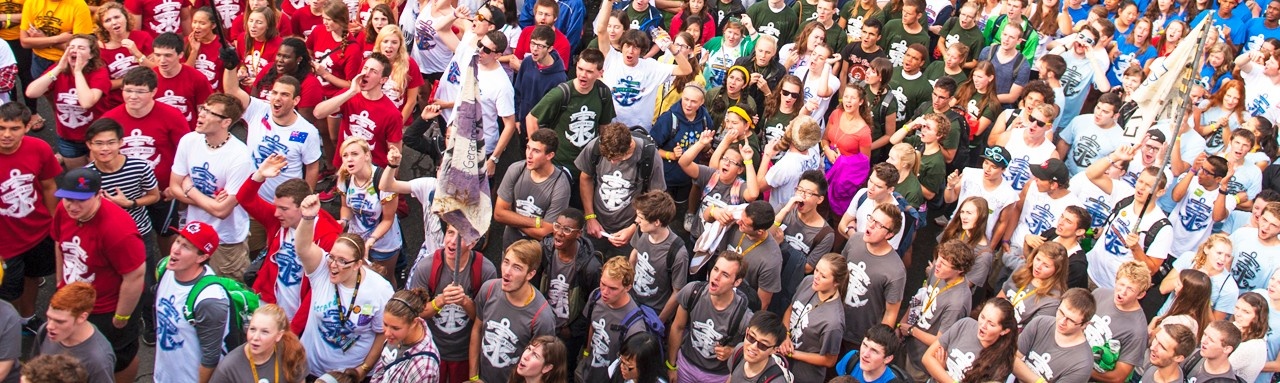Frequently Asked Questions
Őż
GeneralŐż
Please note, the CCR system portal is closed every academic year from May - early September
What is the Co-Curricular Record?
Ľ∆…ę÷Ī≤•‚Äôs Co-Curricular Record (CCR) is an official document from Ľ∆…ę÷Ī≤• that recogizes your accomplishments and out-of-classroom experiential learning, including campus-life and community engagement, volunteer and service leadership, and awards for exemplary contributions.
Any current Ľ∆…ę÷Ī≤• and King's student can add positions to their CCR and get recognition for their accomplishments. The CCR can be used to complement your CV/resume or graduate/professional school applications.
Why is the Co-Curricular Record Beneficial to students?
The Co-Curricular Record is not unique to Ľ∆…ę÷Ī≤•. It is a system used by several universities across North America, that is used to recognize students' out-of-classroom accomplishments.
There are many benefits to having a CCR. It is a great way of tracking a student's ‚Äúout-of-class‚ÄĚ accomplishments that are not fully reflected on their academic transcript during their time at Ľ∆…ę÷Ī≤• and King's College.
Being involved on campus gives students an edge over other graduates as it helps to set them apart from the competition when applying to graduate programs and job opportunities. Students can provide their potential graduate and/or professional schools and employers with a university-recognized document of their involvement outside of the classroom, which reflects the skills they've learned from those experiences.
Some ways that the CCR can be used are for: graduate/professional school applications, job applications, scholarships applications, and during job interviews.
What kinds of activities are recognized?
The Co-Curricular Record (CCR) acknowledges accomplishments that:
- Relate directly to a student‚Äôs experience while at Ľ∆…ę÷Ī≤•
- Encourage and support student growth and development
- Contribute to the life, atmosphere and culture of the university
- Promote new learning opportunities for students to complement their overall experience
- Are not formally recognized in academic transcript
There accomplishments fall within the following categories:
- Career Development
- On-Campus Leadership (Student Health Positions)
- Community Engagement
- Training and Development
- Awards and Recognition
For more information on what can be recognized on the CCR please refer to the tab.
Once a position is added to the CCR directory, does it have to be added again the following year?
All positions in the CCR directory are automatically rolled over to the next and subsequent academic years. Therefore once a position is submitted it will not need to be submitted again.
Who are validators and why does an activity require one?
A validator is a person who is in a leadership position within a group or activity that can determine if a student has completed the activity. The validator role can be filled by a Ľ∆…ę÷Ī≤•/King‚Äôs faculty or staff member. Accounts will be created for validators on the myCareer system in order for them to directly approve student requests.
Off-Campus positions require a full time staff or program coordinator as a validator.
Can a society president also be a validator? Society presidents can validate accounts, but will need to contact CCR@dal.ca for further details
I am an employer and a student has submitted a Co-Curricular Record along with their job application. How do I ensure this document is authentic?
Please contact CCR@dal.ca for any authentication concerns.
Őż
Students
What happens after I submit a request for a new position to be added to the CCR directory?
After you submit a request for a new position to be added to the CCR directory the CCR team will review your description to see if it is appropriate to add onto the directory.
If it is appropriate they will contact the supervisor (with the contact information you provided) for approval. Upon approval the position will be added to the CCR directory.
You will then be sent an email stating that you can log into myCareer and add this new position onto your personal record.
Can I add past positions to my Co-Curricular Record? Will other students be able to add past years positions to their Co-Curricular Record?
The CCR will acknowledge accomplishments that meet the criteria set out in the guidelines on myCareer
Since each activity or accomplishment requires validation at the time of its completion, it can be difficult to validate activities or accomplishments from previous years. The CCR program strives to be inclusive and fair to all students, therefore, only experiences within one year can be retroactively added. To retroactively add experiences within this duration, contact CCR@dal.ca.
I cannot find my position on the CCR Directory... how do I add a position to the CCR Directory?
For Students:
In order to request new positions to be added to the CCR Directory students can follow these steps:
- Login to (Alternatively you can find the myCareer link through my.dal.ca and click on the myCareer link on the right side under ‚ÄėQuick Links‚Äô)
- Click on the Co-Curricular Record Tab (on the left hand side panel)
- Click on the My Record Tab (on the left hand side panel)
- Click on the Request a New Position Tab (on the left hand side panel)
- Read the information and then click on the blue button that states "Add New Position to New or Existing Activity"
- From the drop-down bar select Year, Category, and Organization -- DO NOT add new for any of these. Then select the Department and Activity (you can add new for these options if your activity is not already in the system).
- Please note: you must provide us with contact information of a supervisor or faculty member (validator) and a written description for the position you are requesting (this is written in third person and is a maximum of 75 words). No bullet points please.
- Lastly, do not forget to select learning outcomes for the position.
For Ľ∆…ę÷Ī≤•/King's Staff and Faculty:
In order to request new positions to be added to the CCR Directory staff and faculty can contact the CCR team at ccr@dal.ca
*Please note: The written descriptions need to be written in third person, a maximum of 75 words and in paragraph form. If you would like to become a validator for this position please contact ccr@dal.ca
I requested to add an existing position to my personal CCR… What does it mean if it’s in Pending Status? Approved Status? Declined Status?
The following are definitions of the various statuses a position can be in when you submit a request to add existing positions to your personal CCR:
Pending
The CCR Team is working on approving your request. Upon approval from the supervisor or executive member in charge this will change into an approved status.
Approved
Your request is approved and will show up when you print your Co-Curricular Record!
Declined
Your request may have been rejected for various reasons. For example your name may have not been listed in the society member list given to the CCR team by executive members or you may have requested the role for the wrong academic year.
If there is an error please contact your society executive member or supervisor and have them e-mail us at ccr@dal.ca for approval.
What can I do if my position is rejected?
There could be various reasons to why your position was rejected. For example your name may have not been listed in the society member list given to the CCR team given by executive members or you may have requested the role for the wrong academic year.
In order to resolve the issue please contact your society executive member or supervisor and have them e-mail us at ccr@dal.ca for approval. If you have any questions please feel free to contact the CCR team, ccr@dal.ca
Őż
How to Questions
How do I add an existing position to my CCR?
To add an existing position (one that can be found in our Co-Curricular Catalogue) students can follow these steps:
Login to (Alternatively you can find the myCareer link through my.dal.ca and click on the myCareer link on the right side under ‚ÄėQuick Links‚Äô)
Click on the Co-Curricular Record Tab (on the left hand side panel)
- Scroll through the option to locate your activity. Click on the activity heading (in navy blue) to see all assocaited positions within that activity. Once you find your position (e.g. President, Treasurer, General Member) click on the title of the position.
- A new page with a description of the position will appear. In the top right hand corner of the page there will be a blue button titled "Add Position to my Record". Click this button, select your learning outcomes, save, and then the request to add the position to your CCR will be submitted to the CCR Team for review/validation.
How do I update CCR descriptions that are currently in the directory?
In order to update CCR descriptions for positions currently in the CCR directory please e-mail the CCR team at ccr@dal.ca with an updated version. The CCR team will directly make the changes on the myCareer system.
How do I print my Co-Curricular Record?
The Co-Curricular Record can be printed directly from the myCareer system. You can do so by following these steps:
Login to (Alternatively you can find the myCareer link through my.dal.ca and click on the myCareer link on the right side under ‚ÄėQuick Links‚Äô)
Click on the Co-Curricular Record Tab (on the left hand side panel)
- Click on the My Record Tab
- Click on blue menu buttom in bottom right
- Print my CCR
You can print your Co-Curricular Record anytime and for as many times as you like.
How do I become a validator?
If you would like to become a validator please contact via email: ccr@dal.ca.
As a validator how do I validate requests from students? How do I process a validation?
The first step on how to validate a request is to login with your employer account on the . If you do not already have an account it will be created for you by the CCR Team when you contact us and login details will be forwarded to your preferred e-mail.
When you login to myCareer, you should see a new section called ‚ÄúCo-Curricular Record‚ÄĚ. Click on the Co-Curricular Record section and follow these steps:
Go to ‚ÄúMy Record‚ÄĚ
From here you should see tabs for ‚ÄúPending‚ÄĚ, ‚ÄúApproved‚ÄĚ, ‚ÄúDeclined‚ÄĚ, ‚ÄúValidator for the following Activities‚ÄĚ. Make sure you‚Äôre in the ‚ÄúPending‚ÄĚ section. You should see a list of any outstanding validation requests.
Review the list of student names and they positions for which they are requesting recognition. You can approve or decline one at a time, or select in bulk.
If you are approving one at a time, you will have an option of sending an email to the student to provide additional information. Here are some examples: Congratulations! You have been approved for ‚ÄúX‚ÄĚ position. You may now login and view this position on your Co-Curricular Record. OR Unfortunately you have not been approved for ‚ÄúX‚ÄĚ position. OR You have selected the wrong position, please go back into myCareer and search for ‚ÄúX‚ÄĚ.
Note: Please make sure that enough time has passed to justify validating a student’s participation. If they have not yet made a significant time commitment (determined by you) to deserve the recognition, please do not approve the request. You can leave it in a pending state and approve it later.